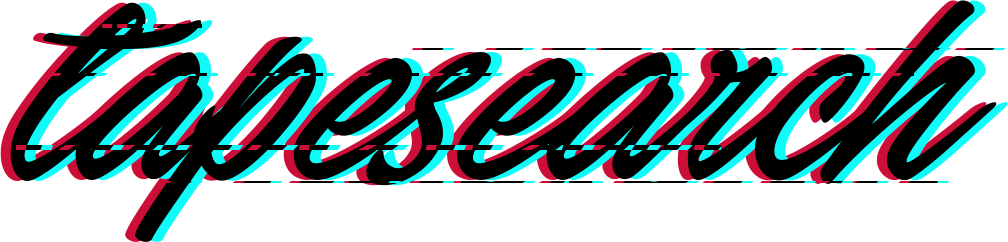We Don't Have Time For Patience!
Mac Geek Gab — Your Questions Answered, Tips Shared, Troubleshooting Assistance
Dave Hamilton, Pilot Pete & Adam Christianson
4.8 • 977 Ratings
🗓️ 10 April 2023
⏱️ 80 minutes
🧾️ Download transcript
Summary
Let’s dive into the agenda and see what’s in store for this episode!
Quick Tips
00:00:00 – Kicking off with Ral605’s question on taking a screenshot of a full webpage on iPhone, we’ve got a range of Quick Tips to enhance your Mac experience. We’ll discuss restoring Apple Watch functionality in Safe Mode, managing Apple TV apps, monitoring Migration Assistant progress, and using a hub with your iPad.
Love for MacBook Pro Touch Bar & USB-C Thunderbolt Ports
00:14:14 – We share our appreciation for the MacBook Pro Touch Bar and the extra two USB-C Thunderbolt Ports on the larger MacBook Pro. Learn about the Better Touch Tool and GoldenChaos-BTT to get the most out of your Touch Bar.
Apple Music, Sleep Tracking, and iPhone Shortcuts
00:21:38 – Joe has a question about making Apple Music Classical work with Carplay, then we discuss sleep tracking with Apple Watch and a Quick Tip from Jason on selecting multiple items on your iPhone.
Troubleshooting & Tips
00:34:24 – We tackle various questions and issues from our listeners, including dealing with failing drives, using Tailscale and VPNs, Bluetooth connection issues, Apple Watch Lock Screens, and eSIM vs. Physical SIM. We also touch on macOS 13.3’s external drive issue with home directories and the benefits of learning about Focus Modes.
Virtualizing Monterey on Apple Silicon Macs
01:14:56 – Doug asks about virtualizing Monterey on an Apple Silicon Mac, and we delve into the possibilities and potential issues.
Outtro and More
01:18:06 – We wrap up Mac Geek Gab 976 with a special thanks to CacheFly for providing bandwidth, and remind you to check out Pilot Pete’s Aviation Podcast “So There I Was,” Dave’s Business Brain (for entrepreneurs) and Gig Gab (for working musicians) podcasts. Don’t forget to explore MGG Merch, the Mac Geek Gab YouTube Page, and the Mac Geek Gab Live Calendar!
Stay connected with us through [email protected], 224-888-GEEK, the Mac Geek Gab iPhone app, and our list of Active MGG Sponsors and Coupon Codes. And remember, as always, Don’t Get Caught!
Chapters/Timestamps/Stuff mentioned:
00:00:00 Mac Geek Gab 976 for Monday, April 10th, 2023
Ral605-QT-Take a screenshot of a full webpage on iPhone
The MGG Discord Server is Live!
The MGG Merch Store is Live!
Quick Tips
00:04:27 MGG at MacStock
00:06:00 Edward-QT-Boot into Safe Mode to Restore Wake with Apple Watch Functionality
00:08:53 Scott-QT-Double Click Home Button to see all running Apps on Apple TV
00:11:12 Ben-QT-Float Over to See Detailed Migration Assistant Progress
00:11:56 Steven-QT-Use a Hub with your iPad to add HDD, Mouse, Keyboard, and More
00:14:14 Love for the MacBook Pro Touch Bar
00:15:00 Love for the extra two USB-C Thunderbolt Ports on the Larger MacBook Pro
Better Touch Tool
GoldenChaos-BTT
Transcript
Click on a timestamp to play from that location
| 0:00.0 | Hey it's time for Mac Geek Cab and listener Rall 605 from our discord channel |
| 0:06.7 | brings us our quick tip of the week with the ability to take a full page |
| 0:12.0 | screenshot of a web page with your iPhone. |
| 0:15.0 | So, first thing is you go to the web page you would like to capture. |
| 0:18.5 | That seems like a good place to start. |
| 0:20.5 | Scroll the full length of the page. You need to do this or the capture doesn't get |
| 0:25.4 | everything so you scroll all the way to the bottom then click the |
| 0:29.5 | screenshot thumbnail you take the screenshot. |
| 0:32.5 | Sorry, I skip step three. |
| 0:34.6 | So you scroll the full length of the web page, |
| 0:36.3 | you take the screenshot with a little screenshot |
| 0:39.0 | squeezing of the things, of the buttons on your phone. |
| 0:42.6 | Then you click the screenshot thumbnail in the bottom left corner, the one that appears. |
| 0:46.8 | In the screenshot little app switch from screen to full page, which is located at the top center of the screen then click done |
| 0:57.1 | Then save the PDF to your files select the folder where you want to save it and now you should have a full-length |
| 1:03.8 | PDF of the web page so again scroll the full length of the web page take the |
| 1:09.1 | screenshot click the little screenshot thumbnail and then in that blown up thumbnail switch from screen to full page which is in the top center. That's the key |
| 1:20.2 | Then click done save the PDF to your files, and you are good to go. |
| 1:26.0 | More tips like this, plus your questions answered today on Mac Geek Cab 976 from Monday, April 10th, 2023. Thanks, folks, and indeed, welcome to Matt Geeky of the show |
| 1:55.0 | where we share tips like that one. |
| 1:58.0 | We share cool stuff found, sometimes we share your questions, |
| 2:00.0 | we try to answer your questions, |
... |
Please login to see the full transcript.
Disclaimer: The podcast and artwork embedded on this page are from Dave Hamilton, Pilot Pete & Adam Christianson, and are the property of its owner and not affiliated with or endorsed by Tapesearch.
Generated transcripts are the property of Dave Hamilton, Pilot Pete & Adam Christianson and are distributed freely under the Fair Use doctrine. Transcripts generated by Tapesearch are not guaranteed to be accurate.
Copyright © Tapesearch 2025.