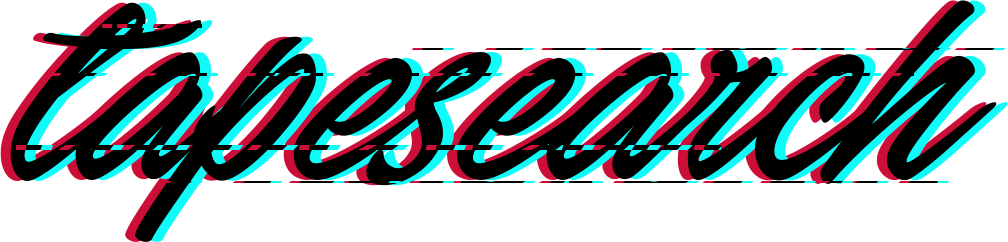Grow Your Geek: Plant These Tips In Your Digital Soil
Mac Geek Gab — Your Questions Answered, Tips Shared, Troubleshooting Assistance
Dave Hamilton, Pilot Pete & Adam Christianson
4.8 • 977 Ratings
🗓️ 8 April 2024
⏱️ 82 minutes
🧾️ Download transcript
Summary
They even delve into the quandary of upgrading from an Intel iMac, the lifespan of M1 Macs, and whether it’s time to consider a Synology DiskStation for sharing those precious memories. Remember, “Don’t Get Caught” unprepared in the digital world.
In the back forty, discover Cool Stuff Found with recommendations like stash.new for effortlessly shareable documents, the Anker Travel Power Strip for power on the go, and innovative solutions like Sleepwatcher for a seamless Wi-Fi experience upon waking your Mac.
The episode rounds out with software gems like Text Blaze, Text Expander, and Keyboard Maestro to turbocharge your typing efficiency. Whether you’re pondering a hardware upgrade, looking to streamline your digital workflow, or just in search of the next great gadget, this episode packs a punch with actionable insights and expert advice to keep you ahead of the curve in the ever-evolving tech landscape.
00:00:00 Mac Geek Gab 1032 for Monday, April 8th, 2024
April 8: Trading Cards for Grown-Ups Day
The MGG Discord Server is Live!
The MGG Merch Store is Live!
Quick Tips
00:00:01 QT-Batch Rename Right In The Mac Finder
00:04:25 PCUnix & Steve Hammond-QT-Notes allows Pinned Notes
00:06:50 Michael-QT-Use your iPhone and…Don’t Get Lost!
00:10:52 Alex-QT-Set a secondary alert to remind of important birthdays
00:15:02 Uncle Jamie-QT-Drag a Document’s Title Bar Icon to Move or Share like the Finder
00:16:34 QT-On your Mac, periodically check System Settings > Privacy & Security > All options to make sure the apps you want approved STAY approved (especially Accessibility, Full Disk Access, and Screen & System Audio Recording)
Sponsors
00:22:50 SPONSOR: LinkedIn Jobs. Go to LinkedIn.com/MGG and post your first job for free!
00:24:13 SPONSOR: BBEdit, the power tool for text from Bare Bones Software; now with integrated Notebooks and extended language support.
Your Questions Answered and Tips Shared
00:25:52 Andrew-Do I Need To Upgrade my Intel iMac?
00:41:28 Hal-How long will M1 Macs be Supported by Apple?
Apple’s Vintage and Obsolete Terminology
00:45:23 Jim-Should I Get a Synology DiskStation to share my videos and photos with friends and family?
Synology DS423+
UGreen NASync
00:56:17 Digging into Adam’s Tech
Chronosync Network
01:00:47 PSA for Upgrading to a New DiskStation
Cool Stuff Found
01:08:18 Dave-CSF-stash.new for creating easily-sharable documents
Transcript
Click on a timestamp to play from that location
| 0:00.0 | It's time for Mac Geek Cab and I'll bring us our quick tip of the week because I rediscovered |
| 0:06.9 | that the finder, yes the Mac OS finder with no third-party extensions necessary will let you batch- rename files. |
| 0:16.3 | It's true. |
| 0:17.3 | It's a little tricky because it doesn't work the way my brain wants it to work. |
| 0:21.6 | You highlight all the files and then you go to the file |
| 0:24.8 | menu or you right click and you choose rename. When you are renaming multiple files you |
| 0:31.2 | get a little dialogue that pops up and it says |
| 0:34.2 | rename finder items and you can replace text you can add text you can remove text and |
| 0:38.9 | you put in the string that you want it to find if you're replacing text and the string you want to replace it with and even better |
| 0:48.0 | It uses the first file in the list as an example to show you what your end result will look like so you |
| 0:55.5 | actually get to see this in real time it's the coolest thing I love that it's in |
| 1:00.8 | there especially since it's probably not used very much. |
| 1:05.0 | More quick tips like this, plus your questions answered today. |
| 1:10.0 | On Mac Geek Cab, 1032 for Monday, April 8th, |
| 1:15.0 | trading cards for Grown-Upps Day, 2024. and Greetings folks and welcome to Mac Geek of the show where you send in or we |
| 1:39.9 | provide quick tips like that you send in your questions we try to provide the answers, you send in your questions, we try to provide the answers, you |
| 1:44.8 | send in cool stuff found, we share all that together. The goal being that each of us |
| 1:49.6 | learns no less than five new things every single time we get together or we relearn things |
| 1:57.0 | we've forgotten about like that opening quick tip which I know that I knew in the past |
| 2:00.9 | because the find and replace strings were things familiar to me. |
| 2:06.5 | Sponsors for this episode include LinkedIn.com slash MGG where you can go and post your first job for free and BB edit from barebones.com with |
| 2:17.5 | integrated notebooks chat chibity support there's so much in there we'll talk more about all that |
... |
Please login to see the full transcript.
Disclaimer: The podcast and artwork embedded on this page are from Dave Hamilton, Pilot Pete & Adam Christianson, and are the property of its owner and not affiliated with or endorsed by Tapesearch.
Generated transcripts are the property of Dave Hamilton, Pilot Pete & Adam Christianson and are distributed freely under the Fair Use doctrine. Transcripts generated by Tapesearch are not guaranteed to be accurate.
Copyright © Tapesearch 2025.